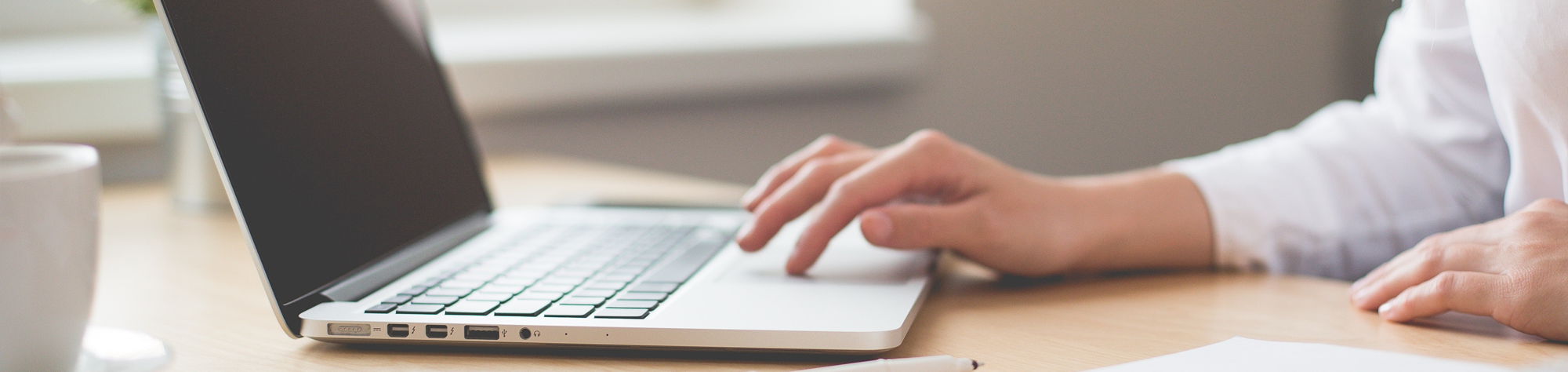VB DBGrid 응용예제
페이지 정보
작성자본문
다음 예제에서는 네 개의 필드 및 다섯 개의 레코드가 한 테이블에 들어 있는 간단한 데이터베이스를 만듭니다. 각 레코드에는 필드에 숫자입니다. 데이터베이스는 데이터 원본이 될 것입니다.
셀을 클릭할 때 해당 셀의 데이터가 TextBox에 표시 됩니다. 해당 셀의 내용을 변경 하면, 변경 내용은 DBGrid 컨트롤에 표시 됩니다. 그러나 명령 단추를 통해 UpdateControls 메서드를 실행 해도 변경 데이터 소스가 업데이트 되지 않았습니다 나타내는 셀에서 사라집니다.
변경 내용을 데이터 소스에 기록 하는 확인 텍스트 상자에 변경할 때 업데이트 Recordset 단추를 클릭 해야 합니다. 데이터 컨트롤의 기본 레코드 집합이 업데이트 Recordset 단추를 업데이트합니다. DBGrid 컨트롤이 데이터 컨트롤에 바인딩되어 있으므로 DBGrid 컨트롤에 나타납니다.
셀을 클릭할 때 해당 셀의 데이터가 TextBox에 표시 됩니다. 해당 셀의 내용을 변경 하면, 변경 내용은 DBGrid 컨트롤에 표시 됩니다. 그러나 명령 단추를 통해 UpdateControls 메서드를 실행 해도 변경 데이터 소스가 업데이트 되지 않았습니다 나타내는 셀에서 사라집니다.
변경 내용을 데이터 소스에 기록 하는 확인 텍스트 상자에 변경할 때 업데이트 Recordset 단추를 클릭 해야 합니다. 데이터 컨트롤의 기본 레코드 집합이 업데이트 Recordset 단추를 업데이트합니다. DBGrid 컨트롤이 데이터 컨트롤에 바인딩되어 있으므로 DBGrid 컨트롤에 나타납니다.
샘플 응용 프로그램 만들기
다음 샘플 응용 프로그램에서는 DBGrid 셀의 내용을 편집 하는 방법을 보여 줍니다.- Visual Basic 시작 합니다. 파일 메뉴에서 실행 되 면 새 프로젝트를 클릭 합니다. 데이터 컨트롤, DBGrid 컨트롤, 텍스트 상자, 및 세 개의 명령 단추를 추가 합니다. 각 컨트롤에 대해 다음 속성을 설정 합니다.
Control Default Name Property Value ----------------------------------------------------- DBGrid DBGrid1 DataSource Data1
- Form1 코드 창에 다음 코드 샘플을 복사 합니다.
Option Explicit Dim rs1 As Recordset Dim db As Database Dim td As TableDef Dim fl As Field Dim igRow As Integer, igColumn As Integer Dim iFields As Integer, iRecords As Integer Dim vargBookmark As Variant Private Sub Command1_Click() ' The Create Database button: By clicking this button, you create ' a database with four fields and five records. Set db = CreateDatabase("C:\test.mdb", dbLangGeneral) Set td = db.CreateTableDef("Table1") ' After you create the database, you need to add fields to it. For iFields = 1 To 4 ' The last number can be changed to the ' number of fields you want in the database. Set fl = td.CreateField("Field " & CStr(iFields), dbText) td.Fields.Append fl Next iFields db.TableDefs.Append td ' Now that you have added fields to the database, you need to add ' some records through a recordset. Set rs1 = db.OpenRecordset("Table1", dbOpenTable) For iRecords = 1 To 5 'For each row rs1.AddNew 'Add a new record For iFields = 1 To 4 ' For each field in the record, add rs1("Field " & CStr(iFields)) = CStr(iFields) ' a number. Next iFields rs1.Update Next iRecords ' Close both the recordset and database. rs1.Close db.Close ' Populate the DBGrid control with the contents of the Recordset. Set db = OpenDatabase("C:\test.mdb") Set rs1 = db.OpenRecordset("Select * from Table1") Set Data1.Recordset = rs1 Command1.Visible = False Command2.Visible = True Command4.Visible = True End Sub Private Sub Command2_Click() ' The Update Database button: By clicking this button, you save ' the contents of the text box to the database. Since the contents ' of the recordset are being modified, the contents are saved to ' the database after you execute the Update method. Data1.Recordset.Edit Data1.Recordset.Fields(igColumn) = Text1.Text Data1.Recordset.Update End Sub Private Sub Command3_Click() ' The Update DBGrid button: By clicking this button, you execute ' the UpdateControls method on the Data control to demonstrate ' that changing the cell in a bound DBGrid control does not save ' the new information to the database. To save these changes, you ' must modify the underlying recordset from the Data control. Data1.UpdateControls End Sub Private Sub Command4_Click() ' The Add New Record button: By clicking this button, you add new ' records to the recordset. Use the following code to add a new ' record to the DBGrid control. ' Set DBGrid and Data Control Properties to allow new records to ' be added. DBGrid1.AllowAddNew = True Data1.EOFAction = vbAddNew Data1.Recordset.MoveLast Data1.Recordset.MoveNext DBGrid1.Row = DBGrid1.VisibleRows - 1 Data1.Recordset.AddNew For iFields = 1 To 4 ' For each field in the record, ' add the contents of the text box. Data1.Recordset("Field " & CStr(iFields)) = Text1.Text Next iFields Data1.Recordset.Update End Sub Private Sub DBGrid1_Change() Command3.Visible = True End Sub Private Sub DBGrid1_MouseUp(Button As Integer, Shift As Integer, _ X As Single, Y As Single) Command2.Visible = True igColumn = DBGrid1.ColContaining(X) igRow = DBGrid1.RowContaining(Y) vargBookmark = DBGrid1.RowBookmark(igRow) Text1.Text = DBGrid1.Columns(igColumn).CellValue(vargBookmark) End Sub Private Sub Form_Load() Command1.Visible = False Command2.Visible = False Command3.Visible = False Command4.Visible = False Command1.Caption = "Create Database" Command2.Caption = "Update Database" Command3.Caption = "Update DBGrid" Command4.Caption = "Add New Record" ' If the database does not exist, show the Create Database button. If Dir("C:\test.mdb") = "" Then Command1.Visible = True Else ' Open an existing database. Set db = OpenDatabase("C:\test.mdb") Set rs1 = db.OpenRecordset("Select * from Table1") Set Data1.Recordset = rs1 Command4.Visible = True End If End Sub Private Sub Text1_Change() Command2.Visible = True End Sub
샘플 응용 프로그램을 실행합니다.
- 실행 메뉴에서 시작을 클릭 하거나 F5 키를 누릅니다.
- DBGrid 컨트롤의 셀을 클릭 하 고 해당 셀의 내용을 변경 합니다. DBGrid 업데이트 단추를 클릭 합니다. 참고 변경 내용을 DBGrid에서 사라질 것입니다. DBGrid 컨트롤의 빈 영역을 클릭 하면 오류 6148-잘못 된 행 번호를 제공 합니다.
- 셀을 클릭 합니다. 셀의 내용을 텍스트 상자에 나타나는 참고. TextBox의 내용을 변경한 다음 업데이트 Recordset 단추를 클릭 합니다. DBGrid 컨트롤의 변경 내용을 표시 하는 참고.
- DBGrid 컨트롤에 새 레코드를 추가 하려면 새 레코드 추가 단추를 클릭 합니다. 텍스트 상자의 내용이 새 레코드로 추가 됩니다.
댓글목록
등록된 댓글이 없습니다.